This experience will be just as if you were sitting in the classroom!
You will be able to:
All of this, from the comfort and safety of your home.
For the best experience, we recommend:
Click the Training Room link above and follow the instructions to download the Zoom client app.
When requested to join: Select “Use Computer Audio & Video”
Using headphones is advised for a more comfortable learning environment. (See additional information below)
The Trainer will explain further use of the system at the beginning of the training session.
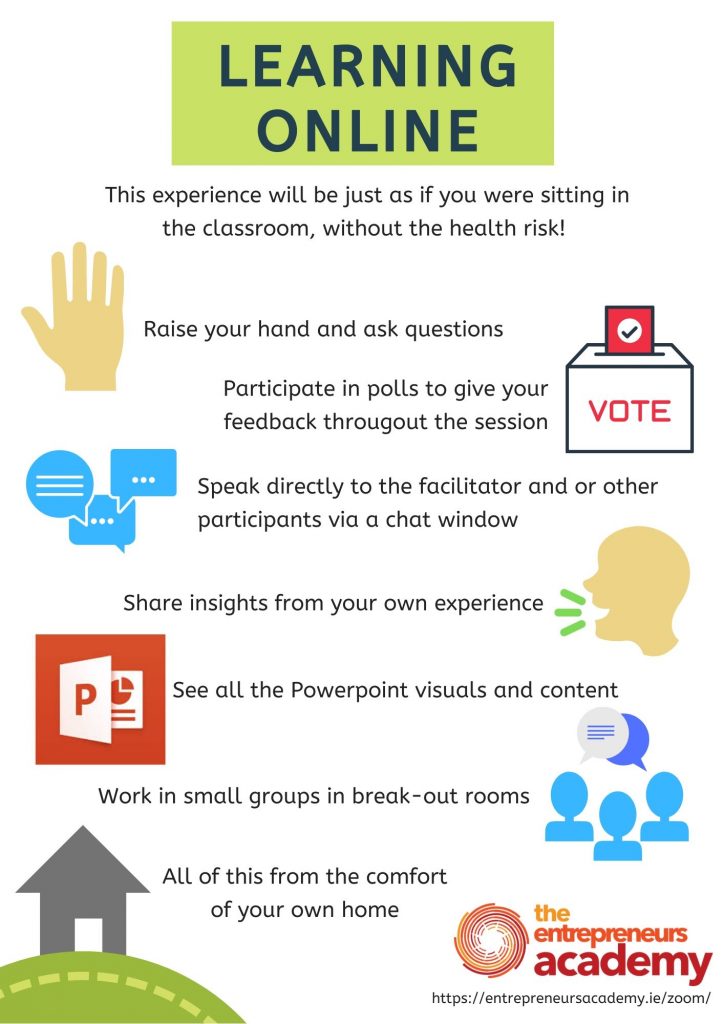
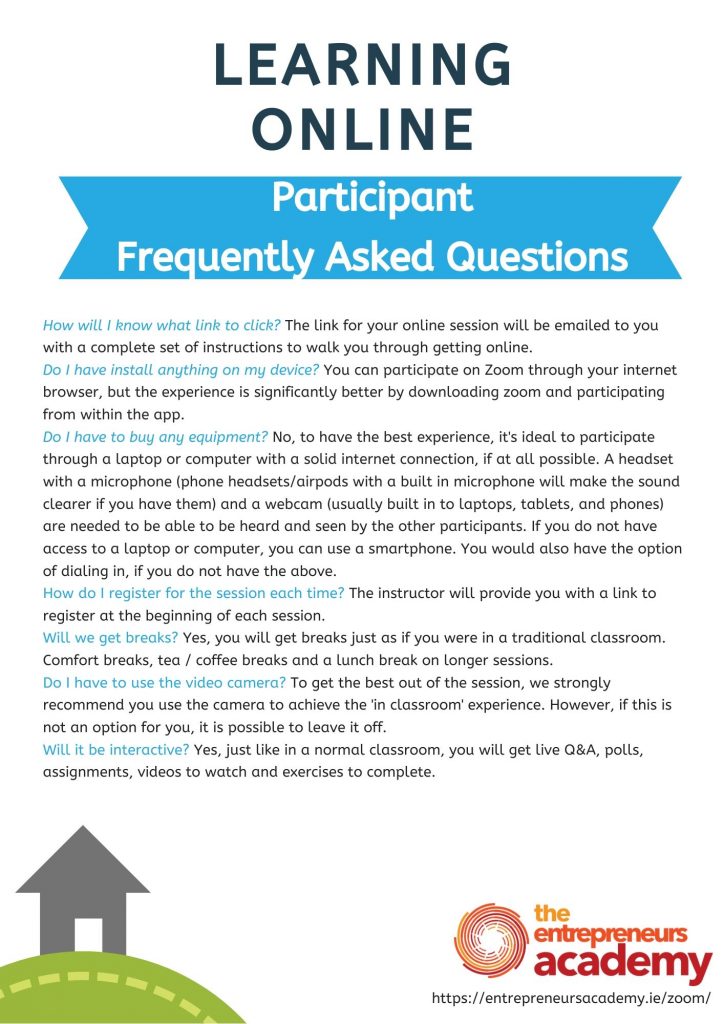
The following checklist will enable you to have the best possible experience when engaging in live Virtual Training Room sessions:
1. PC or Laptop — We recommend that Virtual Training Rooms (VTR) are accessed the majority of the time through a laptop or PC in order to make full use of all functions within the virtual room. Mobile devices can be used where necessary but are not advised as the primary planned route to the VTR.
2. Headset with microphone attachment — A headset with micrphone attachment is recommended in order to hear the presenter in the best quality possible. Also, if the plan for your VTR requires you to participate through audio (i.e. a microphone) a headset with attached microphone is the best option for this. Most good headsets eliminate background noise so you will transmit smoother and sharper to your peers. Note – make sure the headset you use is compatible with your PC or laptop prior to purchasing and avoid using it for the first time during the session.
3. Webcam — If you are to participate through camera, access to a webcam will be required. Most laptops have built-in webcams which can be utilised for the purpose of these sessions. If you do not have one built-in, individual webcams can be purchased (economically) and attached to your computer. When using mobile devices to access the VTR, cameras can also be accessed.
4. Browser — All browsers (i.e. Internet Explorer, Firefox, Chrome) can be used to access your VTR. However, in our experience, Google Chrome does seem to be least problematic. Simply google ‘Chrome Download’ to access a download for this browser.